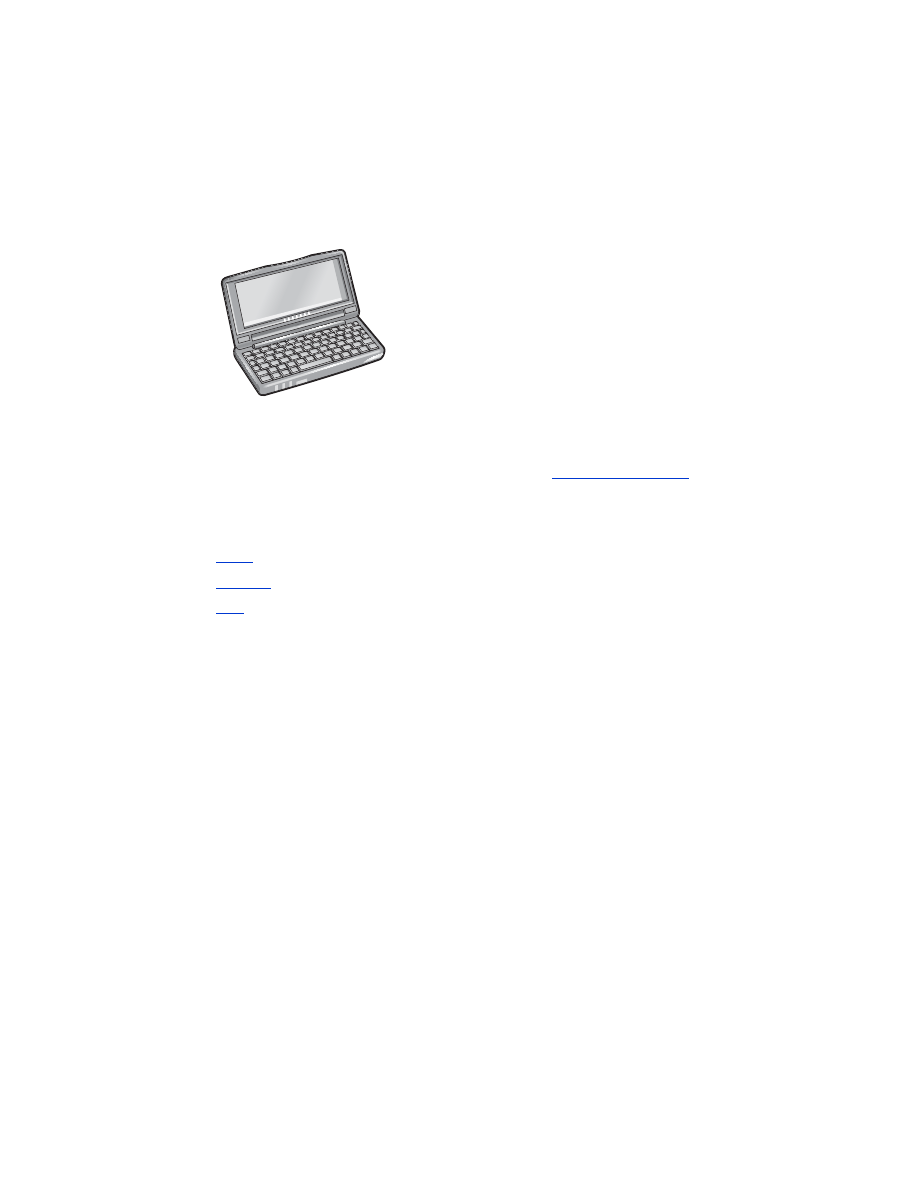
hp Jornada 700 series
The HP Jornada 700 series PocketPC supports Bluetooth wireless printing:
requirements
Before you can print, you will need a Socket Communications Bluetooth card and
software. Visit the Socket Communications Web site at:
www.socketcom.com
.
setup and print
Follow these instructions to setup and print with the HP Jornada 700 series:
1.
Install
a Socket Bluetooth card and software.
2.
Discover
the printer.
3.
a file.
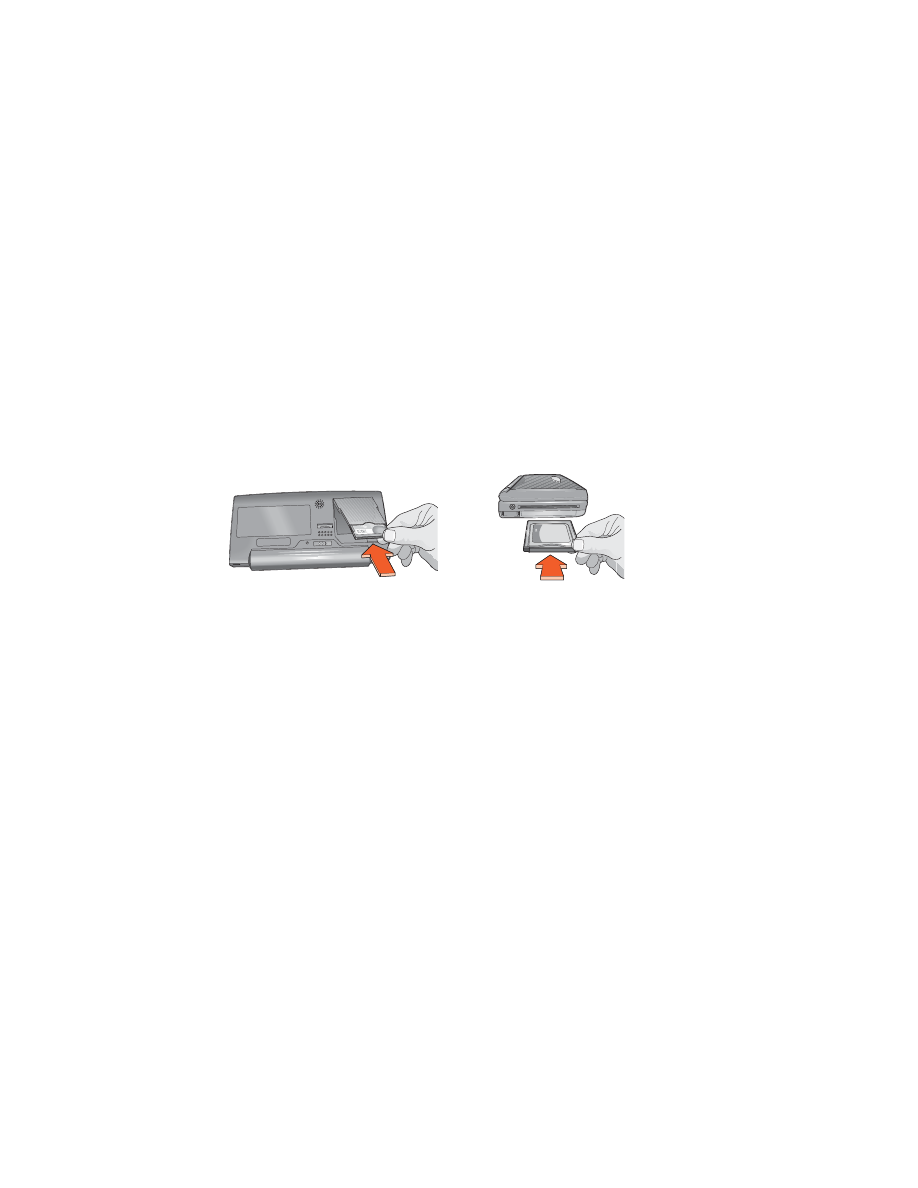
31
install a Socket Bluetooth card
Installation instructions may vary by manufacturer. If your Bluetooth card comes with
installation instructions, follow the instructions that came with your card. Otherwise,
follow the instructions below:
1. Place the Jornada in its cradle.
2. Insert the Bluetooth software CD in the computer’s CD-ROM drive.
3. Follow the onscreen instructions to install the Bluetooth software.
4. After the software has been installed, remove the Jornada from its cradle.
5. Press the
Reset
button once with the stylus.
The Reset button is located on the left side of the keyboard.
6. Insert the Bluetooth card in the expansion port or expansion slot.
expansion port
expansion slot with
PC card adapter
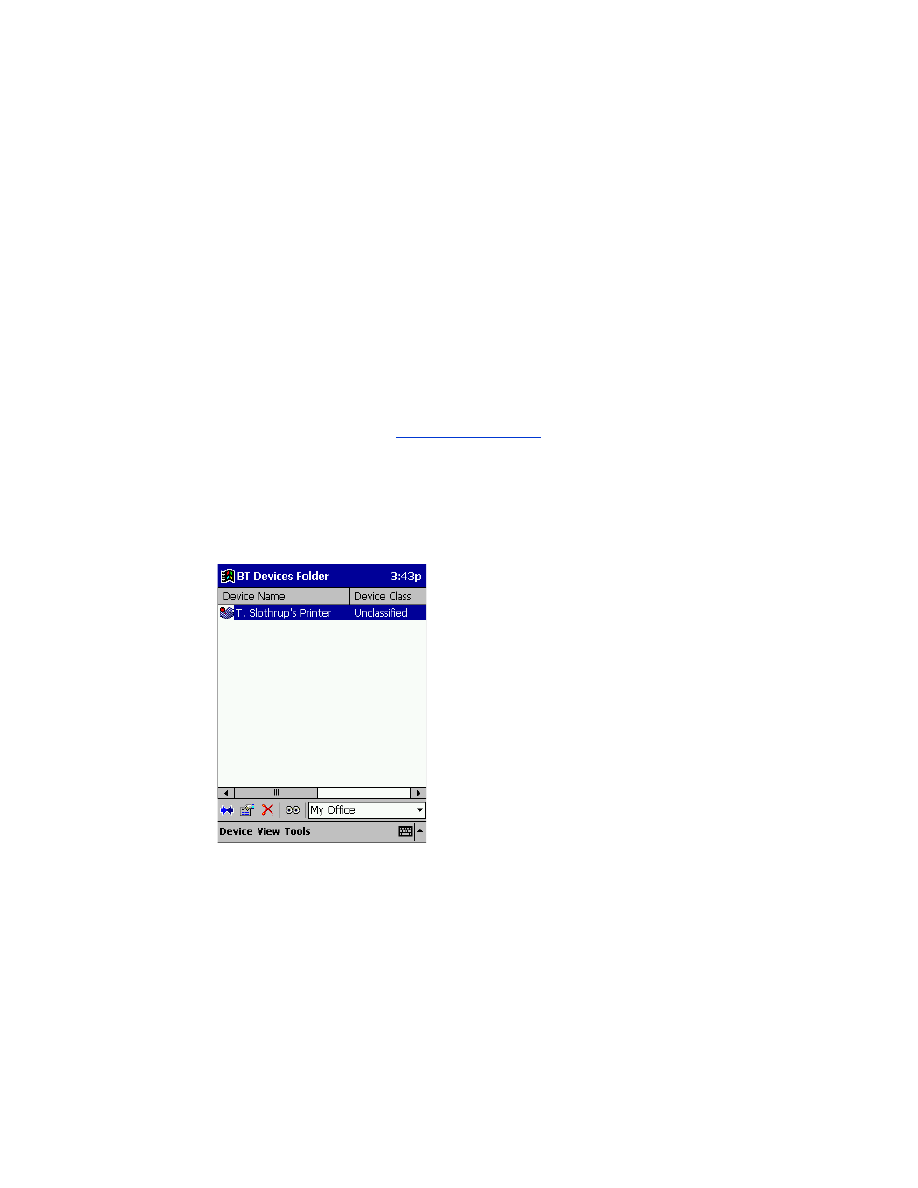
32
discover the printer
From the Desktop on the Jornada, follow these steps to discover the printer:
1. Tap the
Bluetooth
icon at the bottom of the screen.
2. Tap
Advanced Features
>
Bluetooth Devices
.
The Bluetooth Devices screen appears.
3. Tap
Tools
>
Device Discovery
.
The Bluetooth Device Discovery wizard appears.
4. Tap
Next
.
5. Tap
Any Bluetooth Device
, then tap
Next
.
The Jornada searches for any Bluetooth wireless technology enabled devices
within range. It displays the
Bluetooth device name
(see page 69) of any device
it discovers.
6. Tap the checkbox next to the printer’s Bluetooth device name, then tap
Next
.
7. After the
Congratulations
window appears, tap
Finish
.
The printer’s Bluetooth device name appears next to a printer icon in the BT
Devices folder.
8. Tap
Tools
>
My Favorite
.
9. Tap the
My Favorite Device
drop-down arrow to view a list of printers.
10. Select the printer, then tap
OK
.
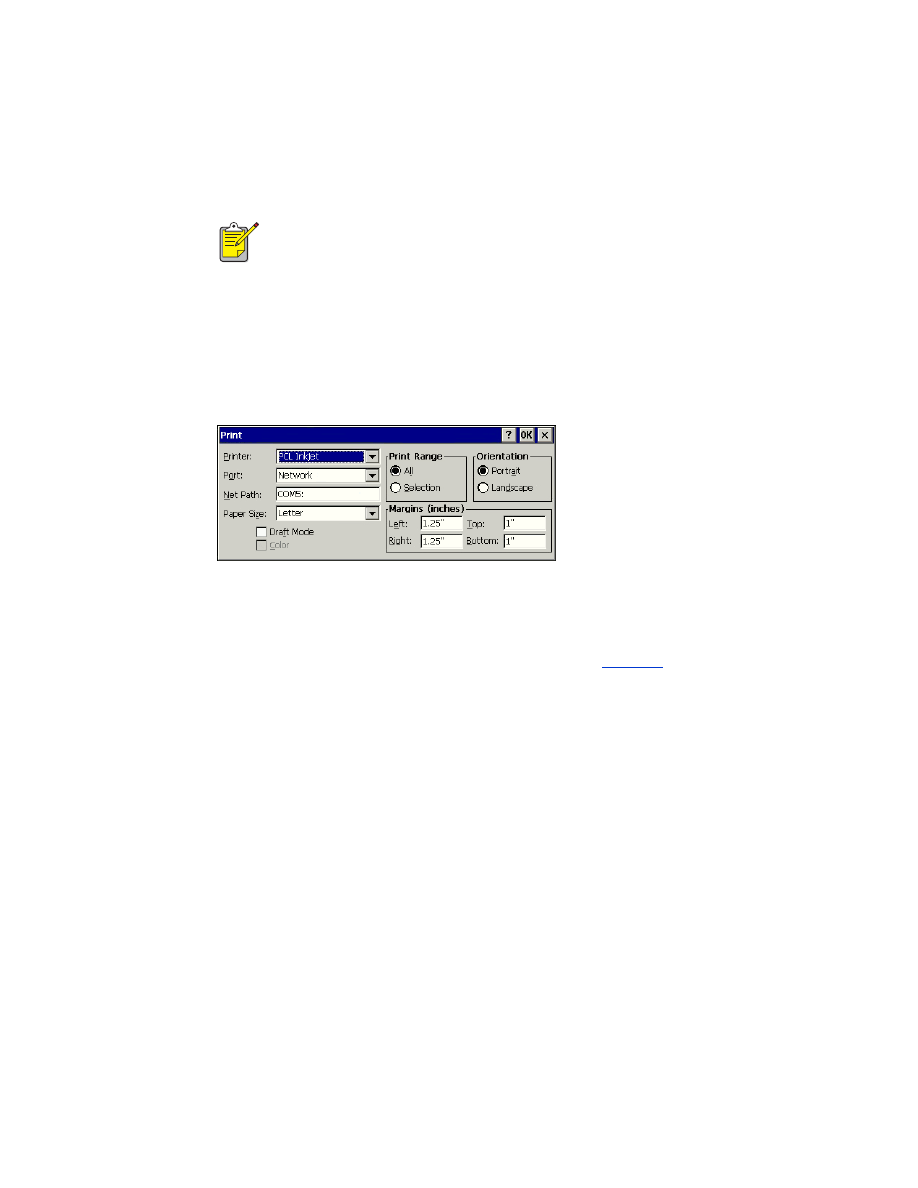
33
print a file using hp Jornada 700 series
Follow these steps to print over a Bluetooth wireless connection:
1. Insert the Socket Bluetooth card in the Jornada’s expansion slot.
2. Open the file you want to print.
3. Tap
File
>
.
The
dialog box appears.
4. Select
PCL Inkjet
in the
Printer
menu.
5. Select
COMx: Bluetooth
in the
Port
menu.
6. Tap
OK
.
7. If you are prompted to enter a PIN code, enter the printer’s
PIN code
(see
page 70), then tap
OK
.
The Jornada connects to the printer, then the file prints.
The AnyCom Bluetooth card does not support the HP Jornada 700
series. To print over a Bluetooth wireless connection with an HP Jornada
700 series, use a Socket Communications Bluetooth card.
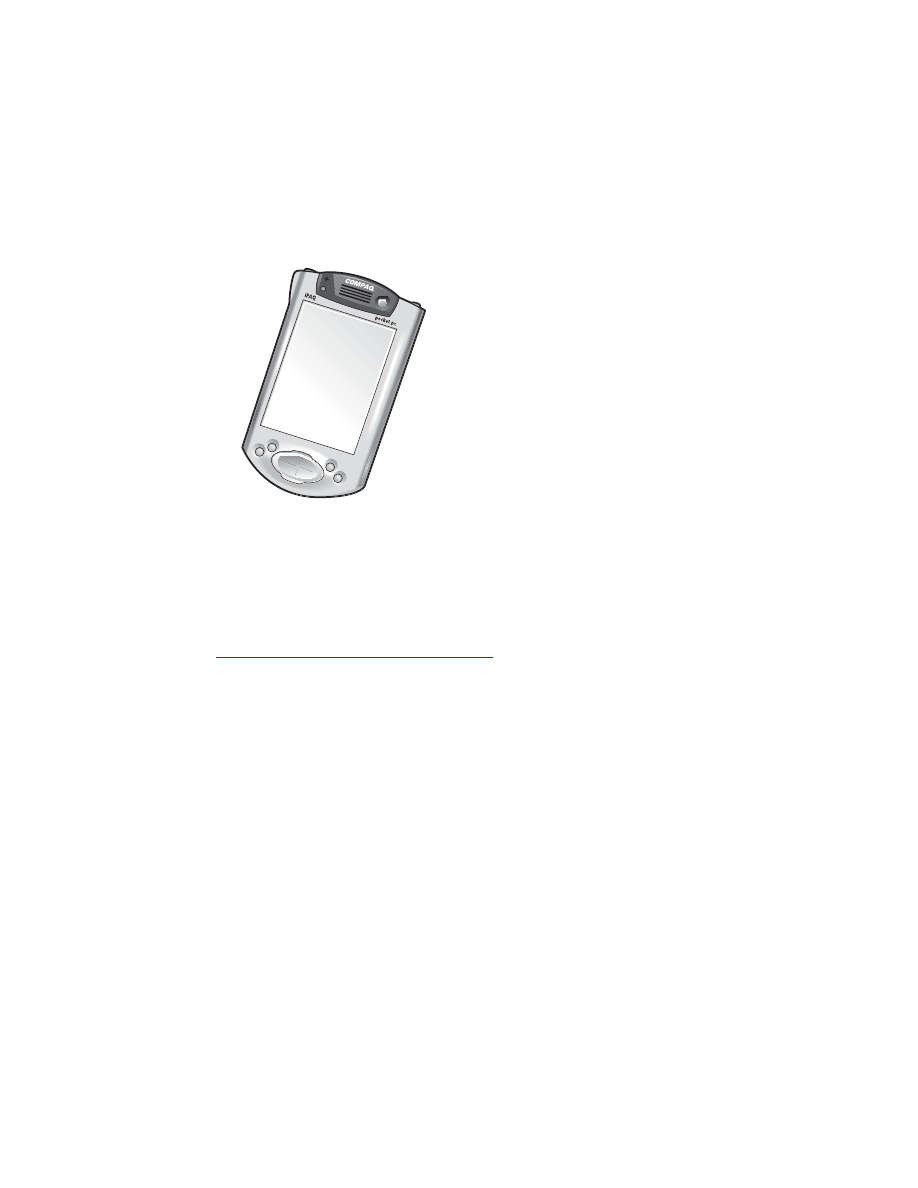
34