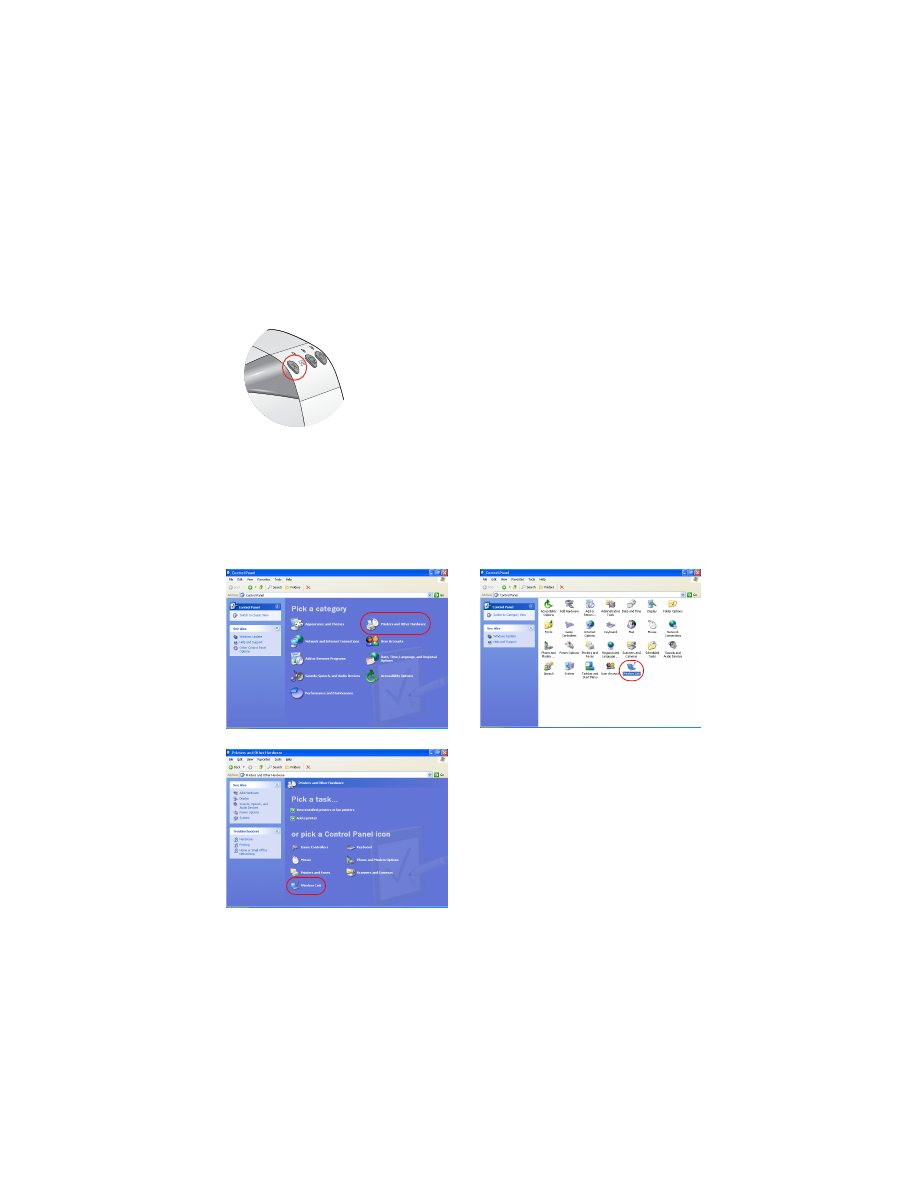
connect to the printer with Bluetooth and HCRP
To connect the printer to the computer using Bluetooth and HCRP, be sure the
Microsoft Optical Desktop for Bluetooth dongle is connected to your computer, and
then do the following:
1. Press and hold down the printer’s
Cancel
(X) button for four seconds to print a
Bluetooth Configuration page.
The Bluetooth Configuration page contains information that you will use when
connecting to the printer.
2. Click
Start
>
Control Panel
, then do one of the following:
Category View
Classic View
Double-click the
Wireless Link
icon.
Click
Printers and other Hardware
,
then click the
Wireless Link
icon.
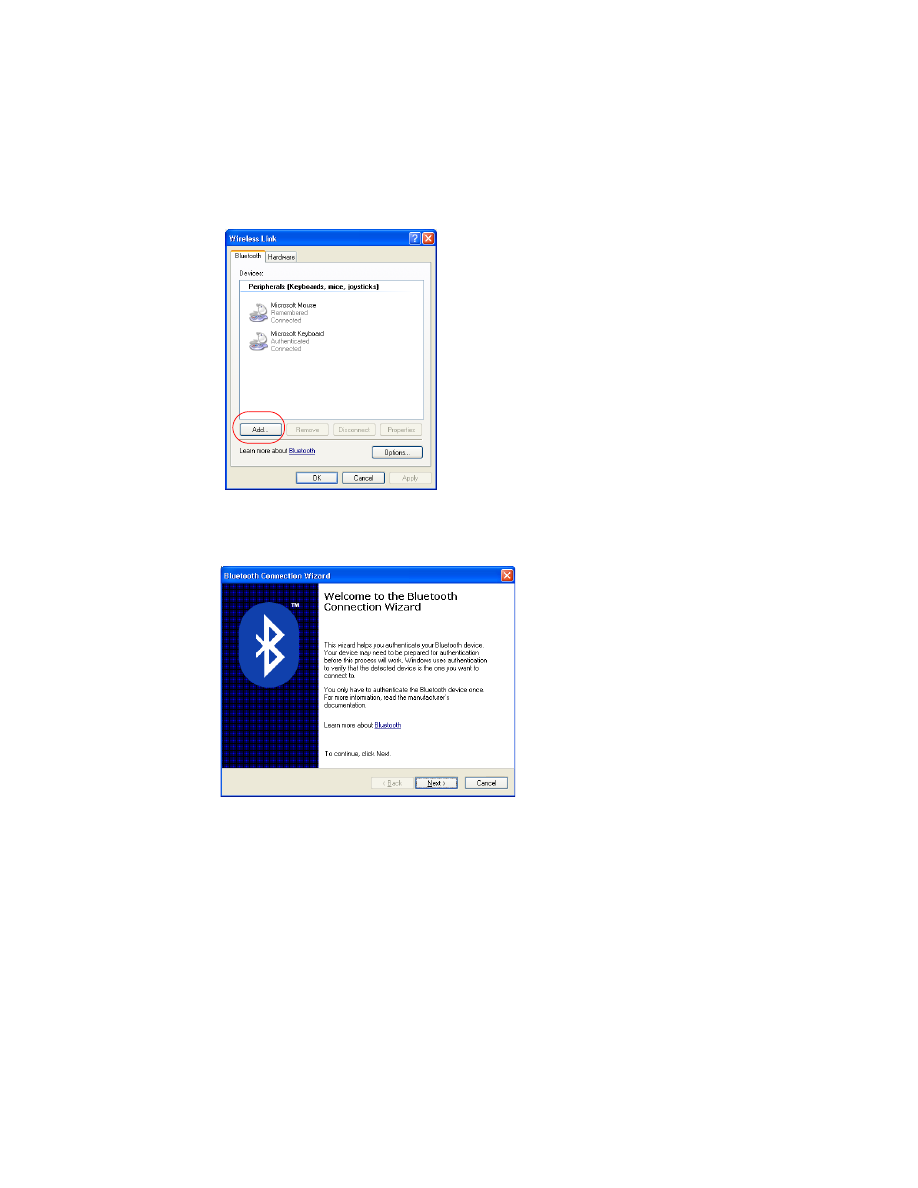
11
3. Click the
Bluetooth
tab.
4. Click the
Add
button.
The Bluetooth Connection Wizard appears.
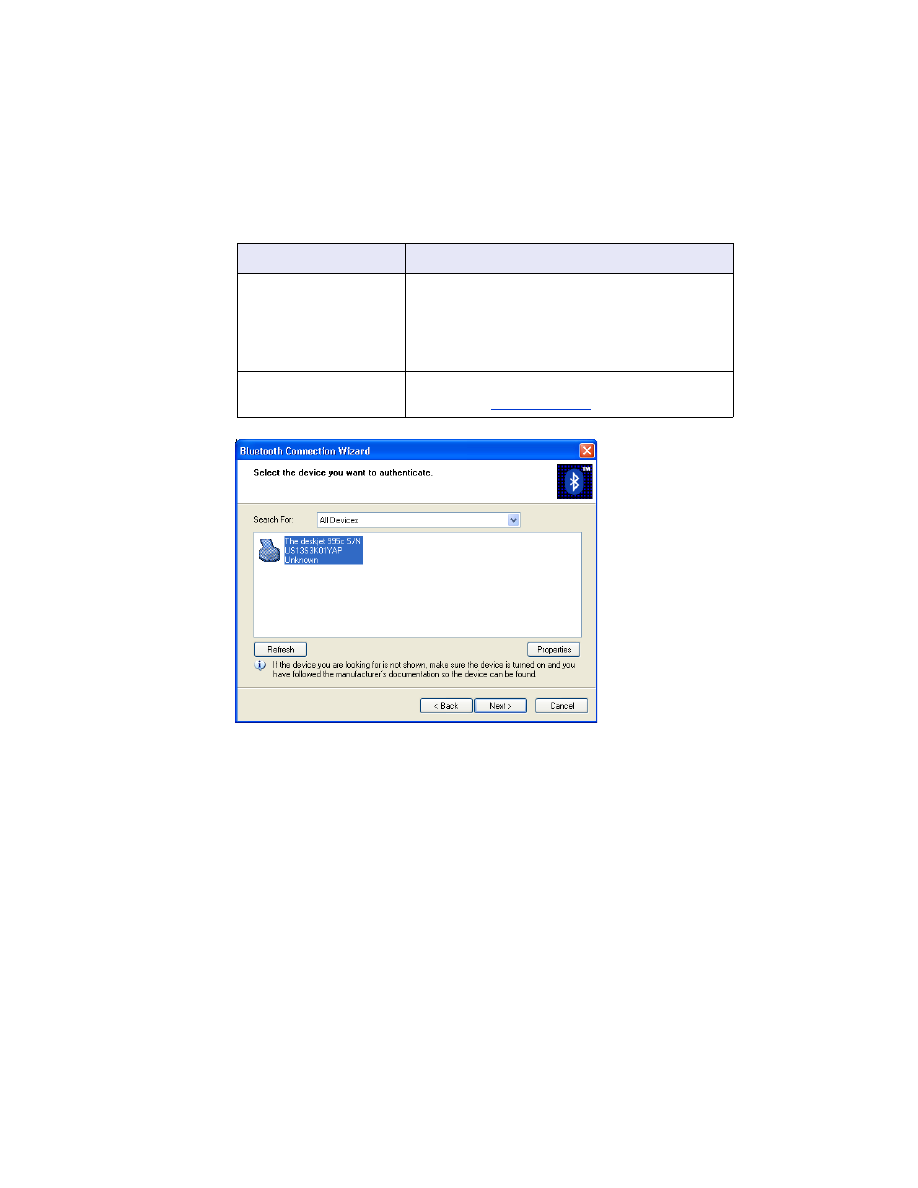
12
5. Click
Next
.
The computer searches for any Bluetooth wireless technology enabled devices
and displays them in the results list.
if this happens...
then do this...
More than one hp
deskjet 995c printer is
in the list
Find the Device Name on the Bluetooth
Configuration page.
Match the device name on the Bluetooth
Configuration page to one of the device names
on the connection wizard.
The printer does not
appear
Click
Refresh
once. If you still don’t see the
printer, see
troubleshooting
.
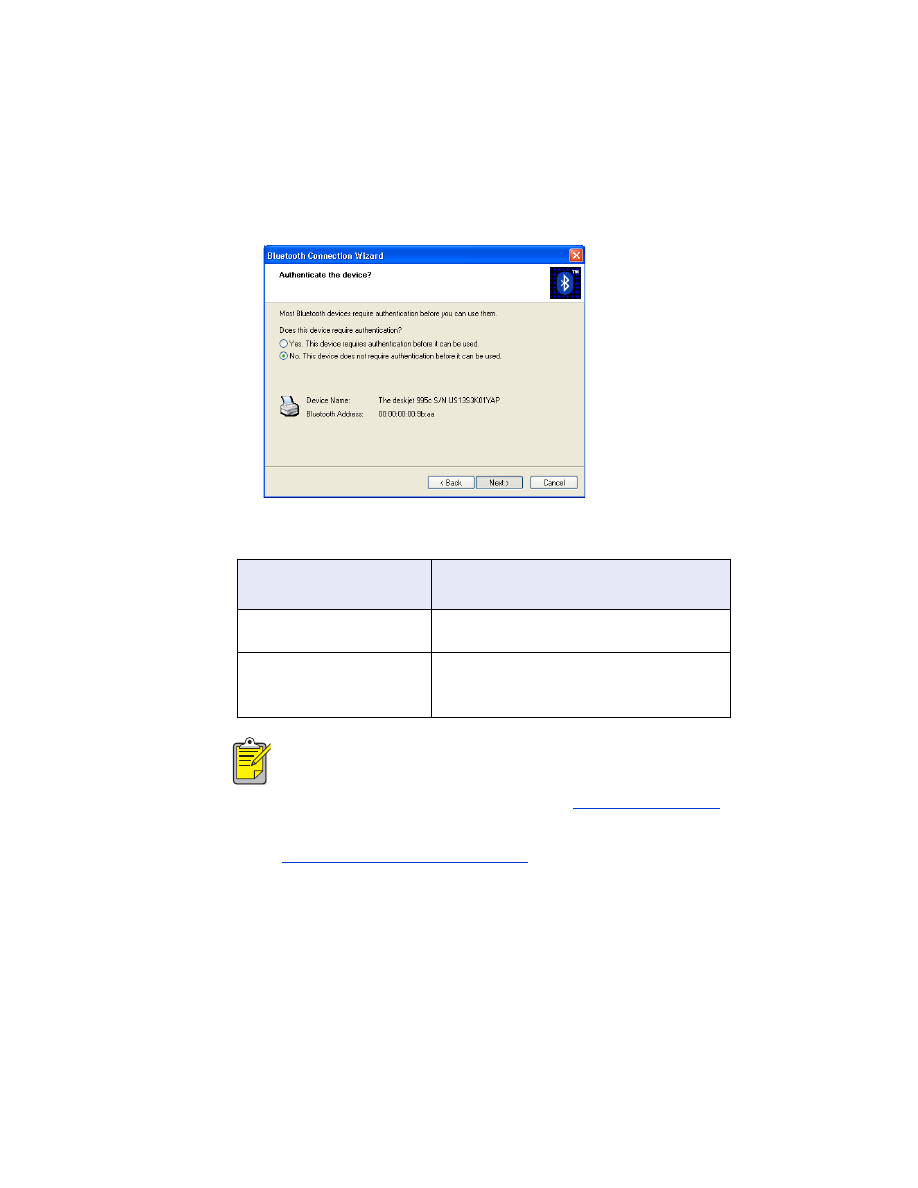
13
6. Select the printer from the list, then click
Next
.
The
Authenticate the device?
screen appears.
7. Find the Authentication Required line item on the Bluetooth Configuration page,
then do one of the following:
if the Authentication
Required line reads...
then...
Authentication = 0
Authentication Off
Click
No
, then click
Next
.
Authentication = 1
Authentication On
Click
Yes
, then click
Next
.
You will be prompted for the printer’s PIN
Code. Enter the PIN code.
The authentication settings must match the settings on your hp deskjet
995c series printer. If you choose
No
, and you have already used the
hp deskjet 995c toolbox to change the printer's encryption required
setting, you will not be able to print. You must
reset to factory defaults
.
For more information on changing the printer's wireless features, see
changing the printer’s wireless feature
.
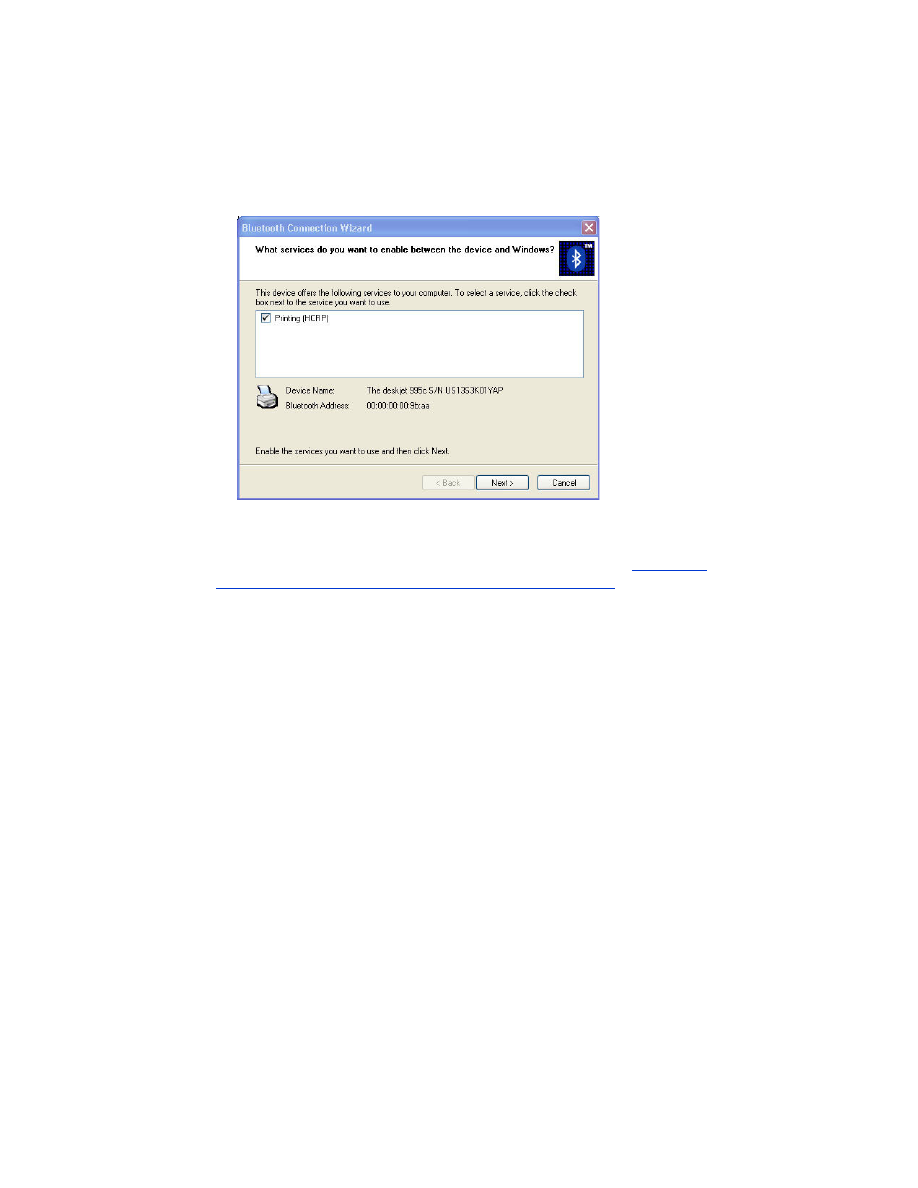
14
8. Click the
Printing (HCRP)
check box.
9. Click
Next
, then click
Finish
.
The hp deskjet 995c series printer icon appears in the list of devices. If you do
not see the icon appear in the list, see the troubleshooting entry
after HCRP
installation the printer icon does not appear in My Printers list
.
print a file
To verify the printer is successfully communicating with the computer:
1. Click
Start
>
Printers and Faxes
.
2. Right-click the printer icon, then click
Set As Default Printer
.
If there is a check mark next to the icon, the printer is set as the default printer.
3. Open an existing document.
4. Choose
File
>
.
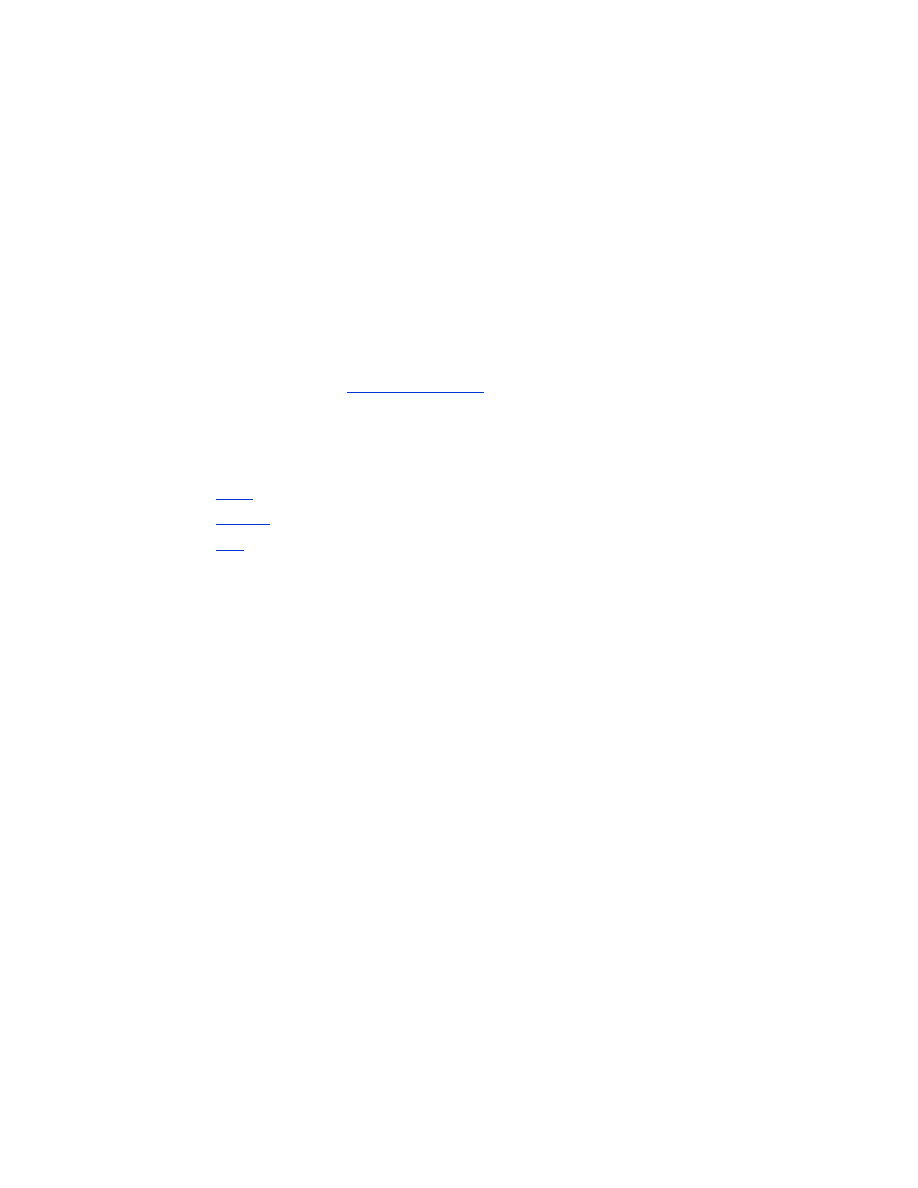
15