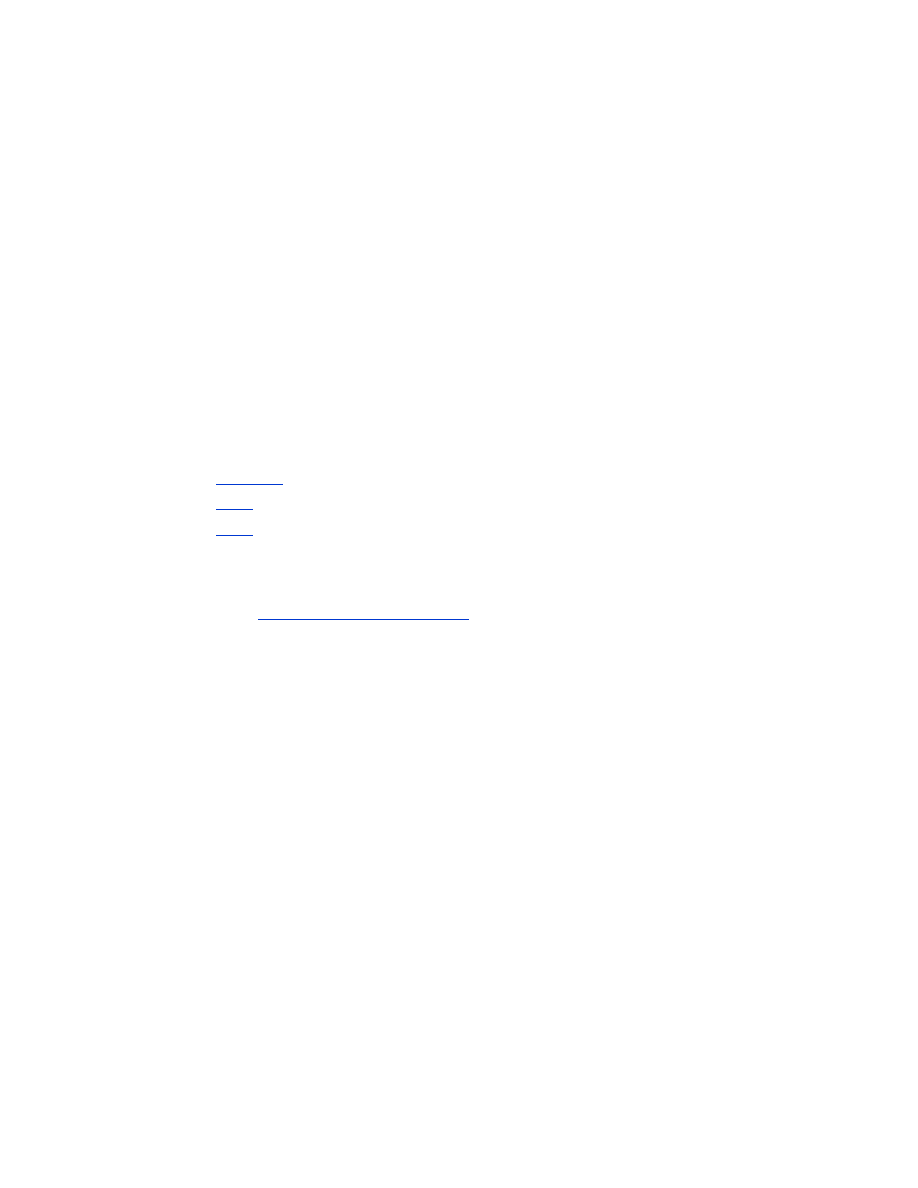
update the printer firmware and printer driver
Because Bluetooth wireless communications is an emerging technology, HP regularly
updates the printer firmware and printer driver.
The firmware is the printer’s internal software. The printer driver is the software that
you use to operate the printer from your computer.
Updating the printer firmware and printer driver is a three-step process:
1.
Download
the latest firmware and printer driver.
2.
Install
the firmware on the printer.
3.
Install
the printer driver on your computer.
download the latest firmware and software
The latest firmware and software are available on the Web.
1. Go to
www.hp.com/support/bluetooth
.
2. Select the appropriate language.
3. Click
update software & drivers
in the list on the left of the page.
4. Click
Microsoft Windows XP
.
5. Download and save to your computer each of the following updates:
•
HP Deskjet 995c HCRP firmware update
•
HP Deskjet 995c HCRP printer driver for Windows XP
After saving each update, record the filename and location of the update on a
sheet of paper.
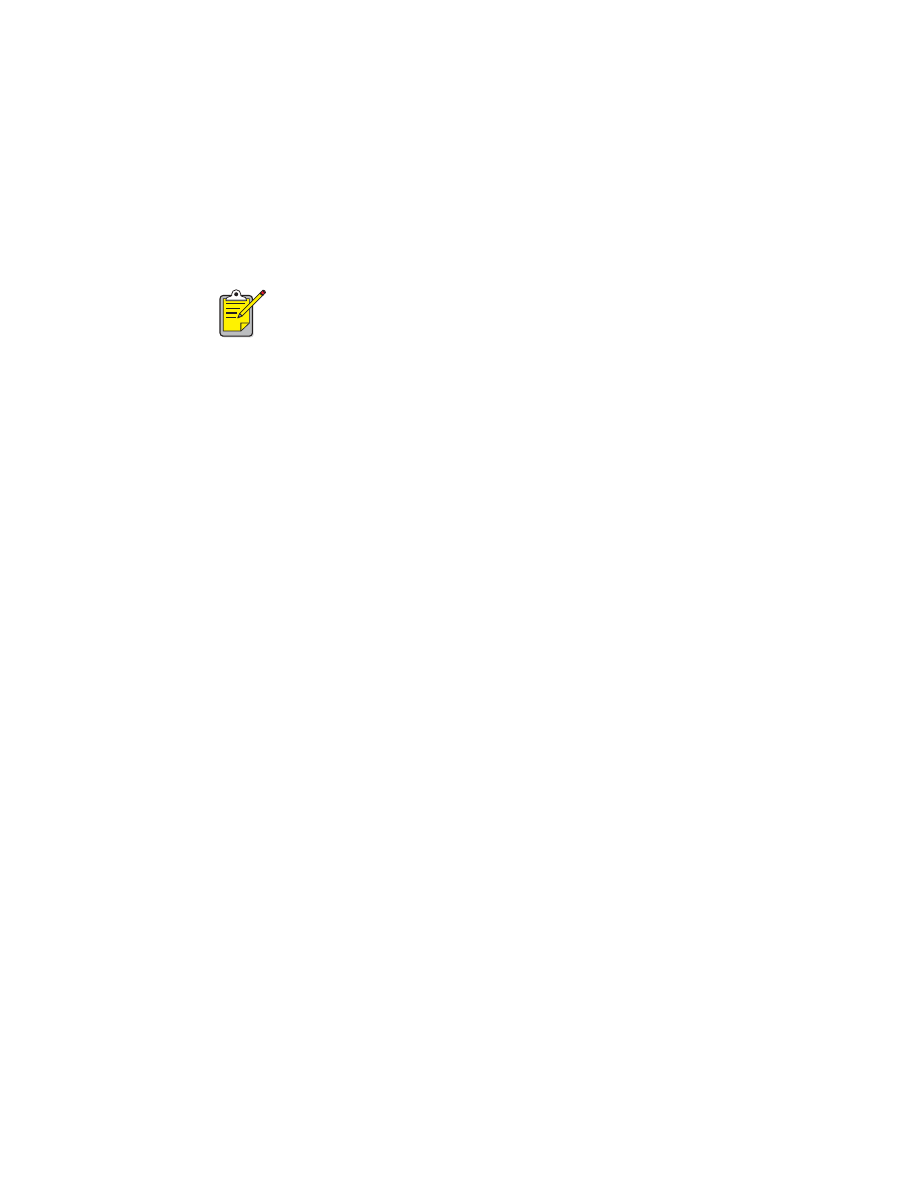
9
install the hp deskjet 995c series firmware
To install the latest firmware, do the following:
1. Locate the hp deskjet 995c HCRP firmware update on your computer.
2. Double-click the hp deskjet 995c HCRP firmware update file.
3. Follow the onscreen instructions to update the firmware on your printer.
install the latest printer driver
To update the printer driver for your hp deskjet 995c series printer, do the following:
1. Locate the hp deskjet 995c HCRP printer driver update on your computer.
2. Double-click the hp deskjet 995c HCRP printer driver update.
3. Follow the onscreen instructions to update your hp deskjet 995c printer driver.
Run the firmware update from your harddisk drive only. The hp deskjet
995c HRCP firmware update program will not run from CD-ROM.
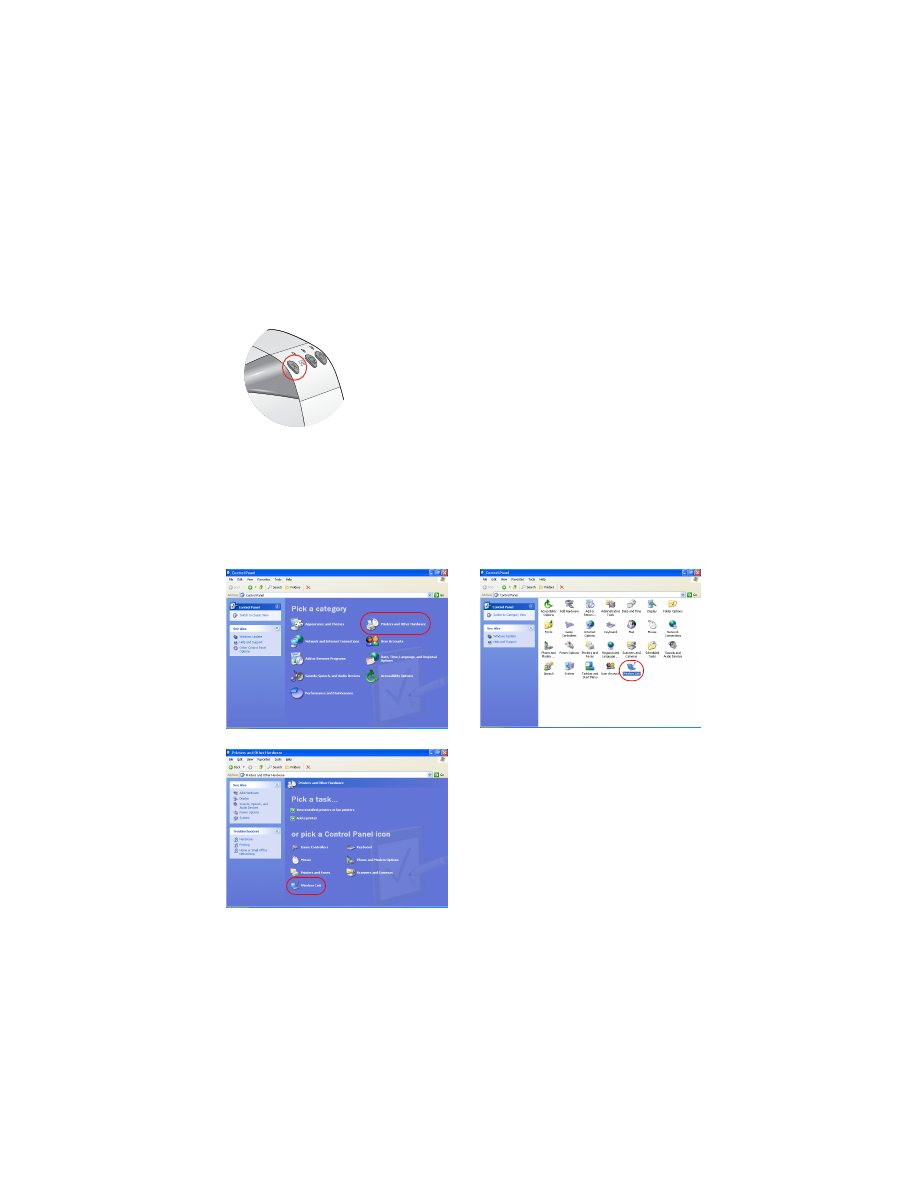
10