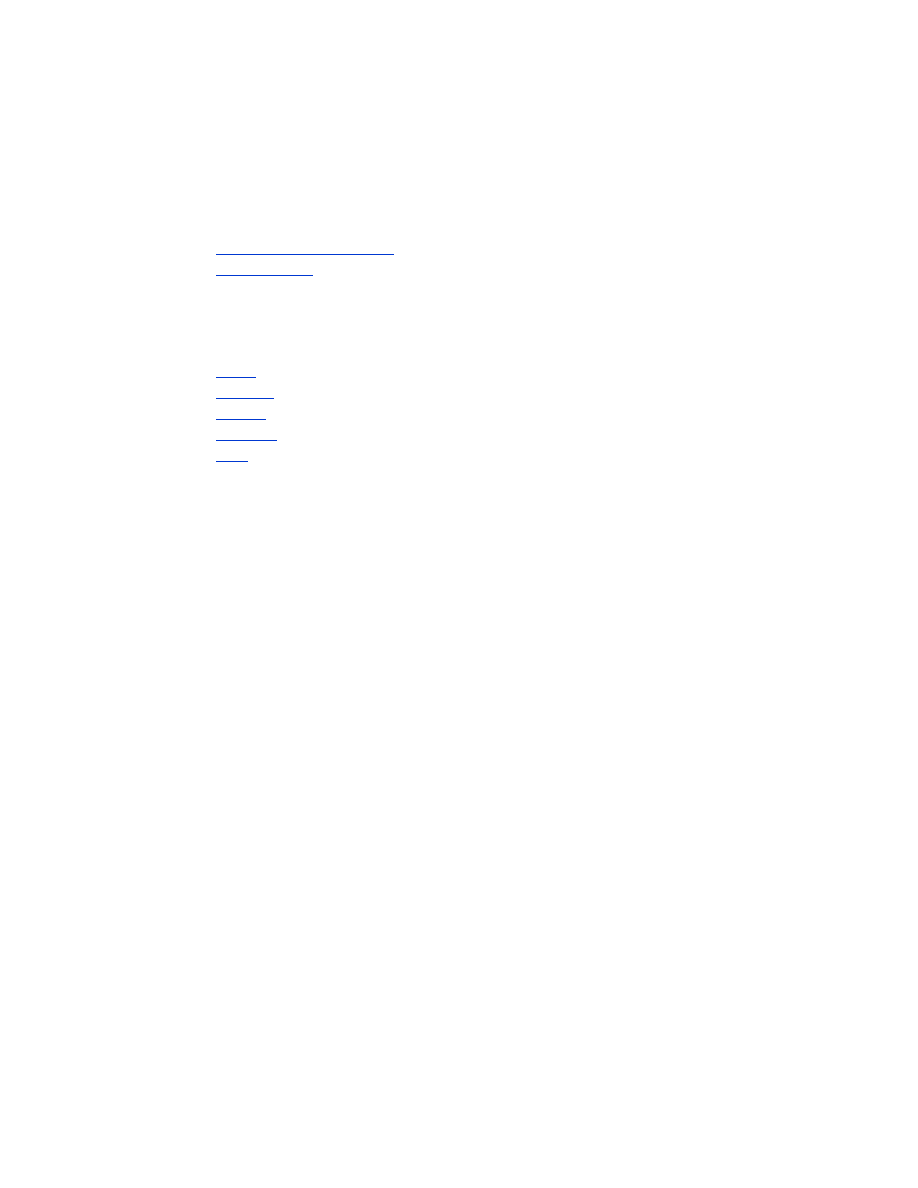
print a file
Use one of the following methods to print a file:
•
Mobile Printing Application
•
Bluetooth Send
Mobile Printing Application for Nokia Series 60 imaging phones
The following are instructions for printing the following file types using the Mobile
Printing Application:
•
Image
•
Message
•
Contact
•
Calendar
•
Note
Before following these steps, verify that the printer is powered on and idle. If the
printer is off or busy, it will not print your file.
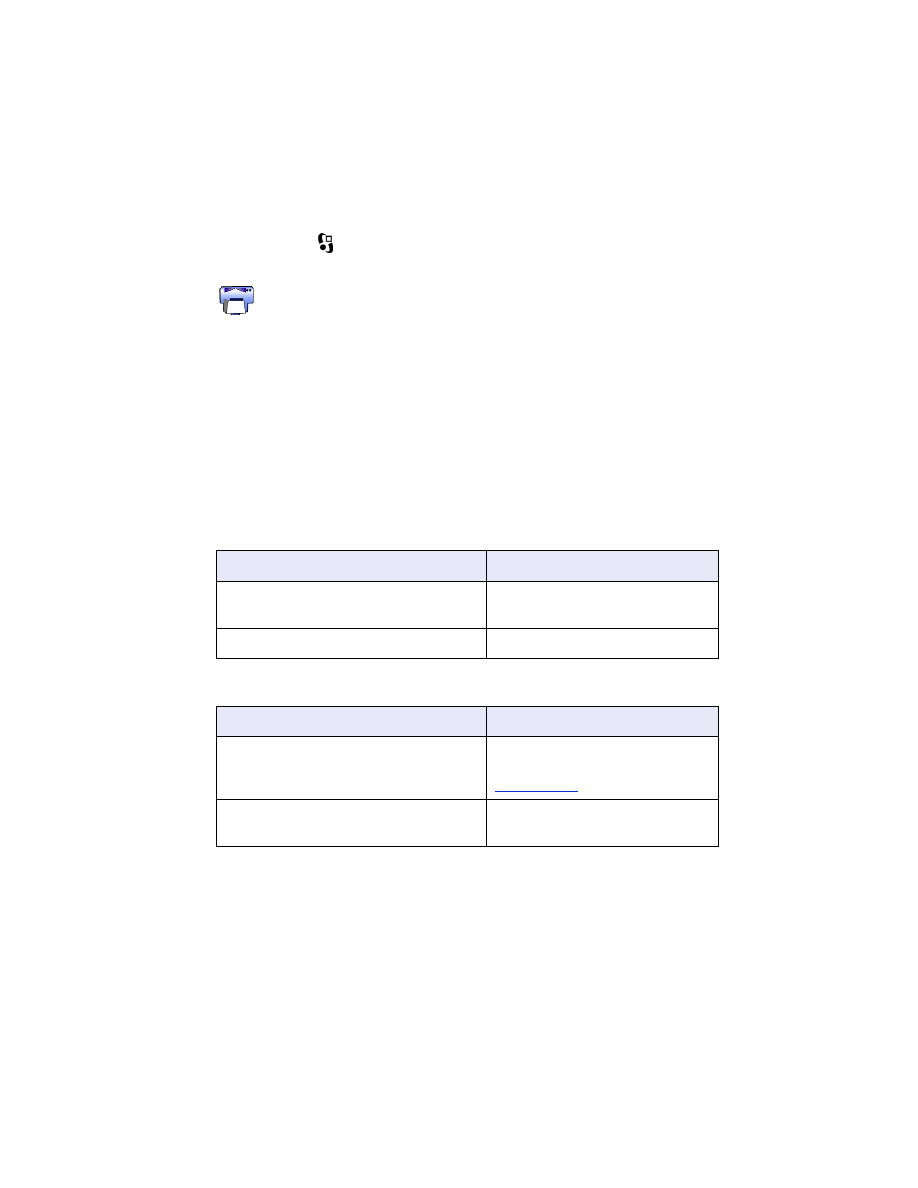
53
printing an image
Follow these steps to print an image:
1. Press the
Menu
key to open the phone’s
Main
Menu
.
2. Scroll to and select the
icon.
3. Select
Images
.
4. Select the image(s) you want to print.
Selected images have a check next to them. Do not select more than 20 images
for a single print job.
5. Select
Options
>
Page Format
.
6. Select the image layout:
• 1 per page
• 2 per page
• 6 per page
7. Do one of the following:
8. Select
Options
>
, then do one of the following:
if the image layout is...
then...
1 per page
Select the image size:
Small
,
Medium
, or
Large
.
2 or 6 per page
Go to step 8.
if...
then...
More than one printer is discovered
Select the appropriate printer.
You can identify the printer by its
device name
.
The desired printer is not discovered
Select
Options
>
Find Printers
,
then select the printer.
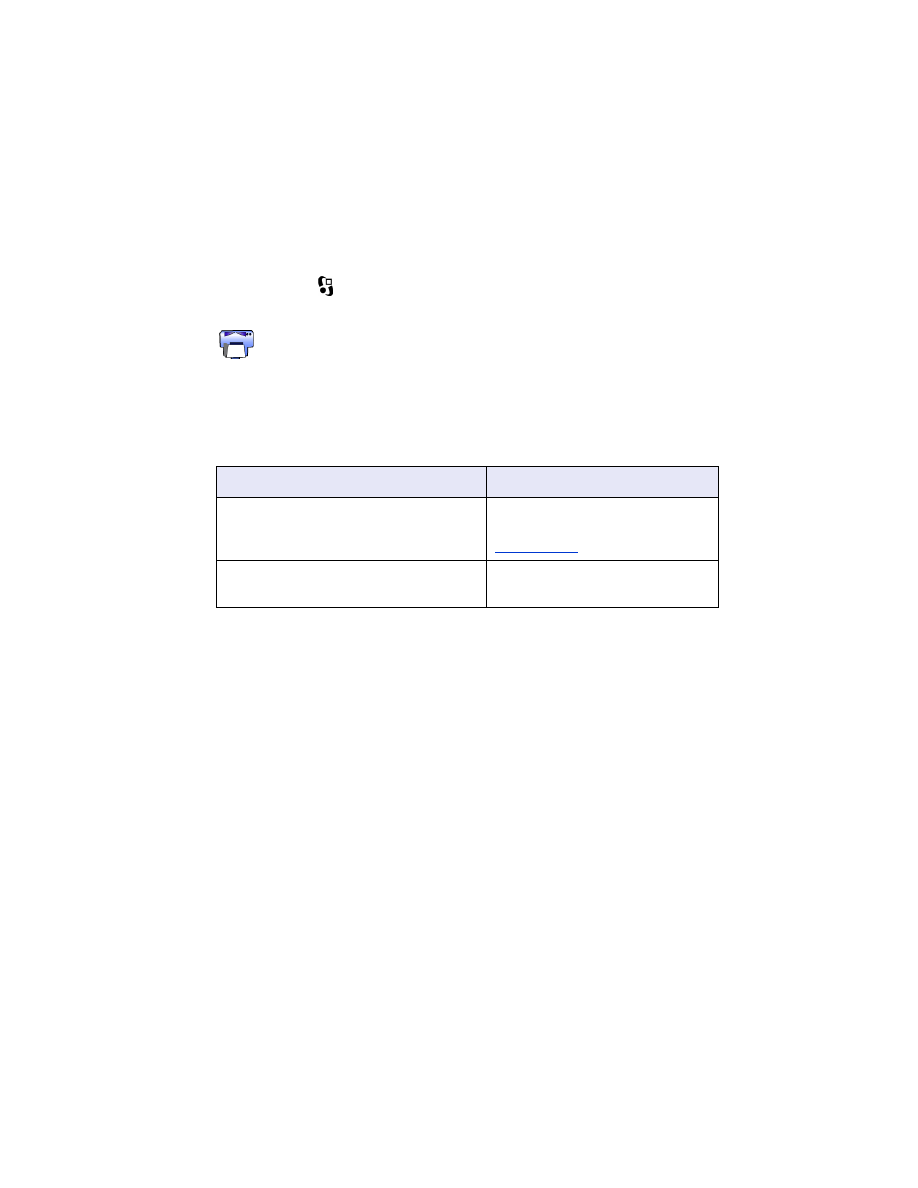
54
printing a message
Files received in an unrecognized file type must be saved as an appropriate file type
(such as, .jpg or .txt) before it can be printed.
Follow these steps to print a message:
1. Press the
Menu
key to open the phone’s
Main
Menu
.
2. Scroll to and select the
icon.
3. Select
Messaging
.
4. Select the folder that contains the message.
5. Scroll to and select the message you want to print.
6. Select
Options
>
, then do one of the following:
if...
then...
More than one printer is discovered
Select the appropriate printer.
You can identify the printer by its
device name
.
The desired printer is not discovered
Select
Options
>
Find Printers
,
then select the printer.
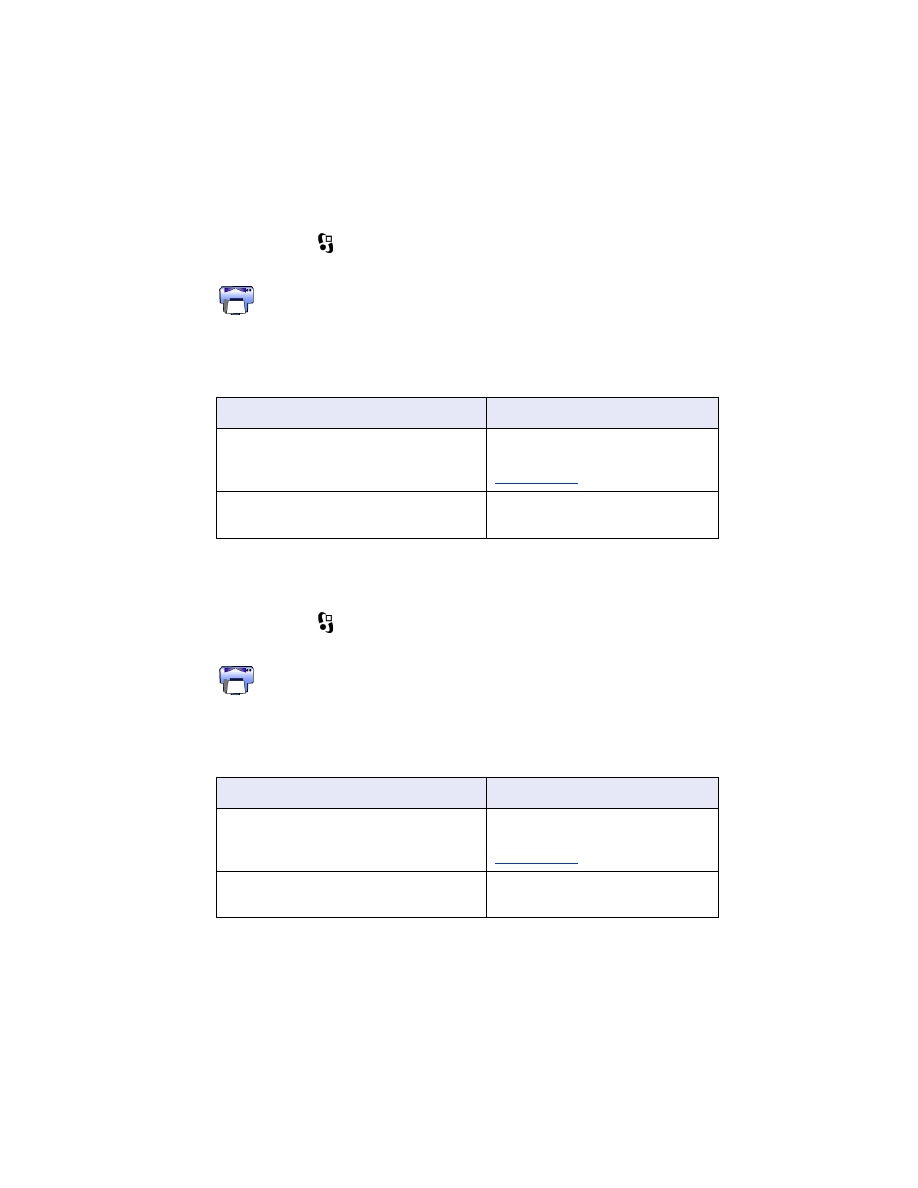
55
printing a contact
Follow these steps to print a contact:
1. Press the
Menu
key to open the phone’s
Main
Menu
.
2. Scroll to and select the
icon.
3. Select
Contacts
.
4. Click the box next to the contact you want to print.
5. Select
Options
>
, then do one of the following:
printing a calendar
Follow these steps to print a calendar:
1. Press the
Menu
key to open the phone’s
Main
Menu
.
2. Scroll to and select the
icon.
3. Select
Calendar
.
4. Select
Options
>
Go To Date
, then enter the desired date.
5. Select
Options
>
, then do one of the following:
if...
then...
More than one printer is discovered
Select the appropriate printer.
You can identify the printer by its
device name
.
The desired printer is not discovered
Select
Options
>
Find Printers
,
then select the printer.
if...
then...
More than one printer is discovered
Select the appropriate printer.
You can identify the printer by its
device name
.
The desired printer is not discovered
Select
Options
>
Find Printers
,
then select the printer.
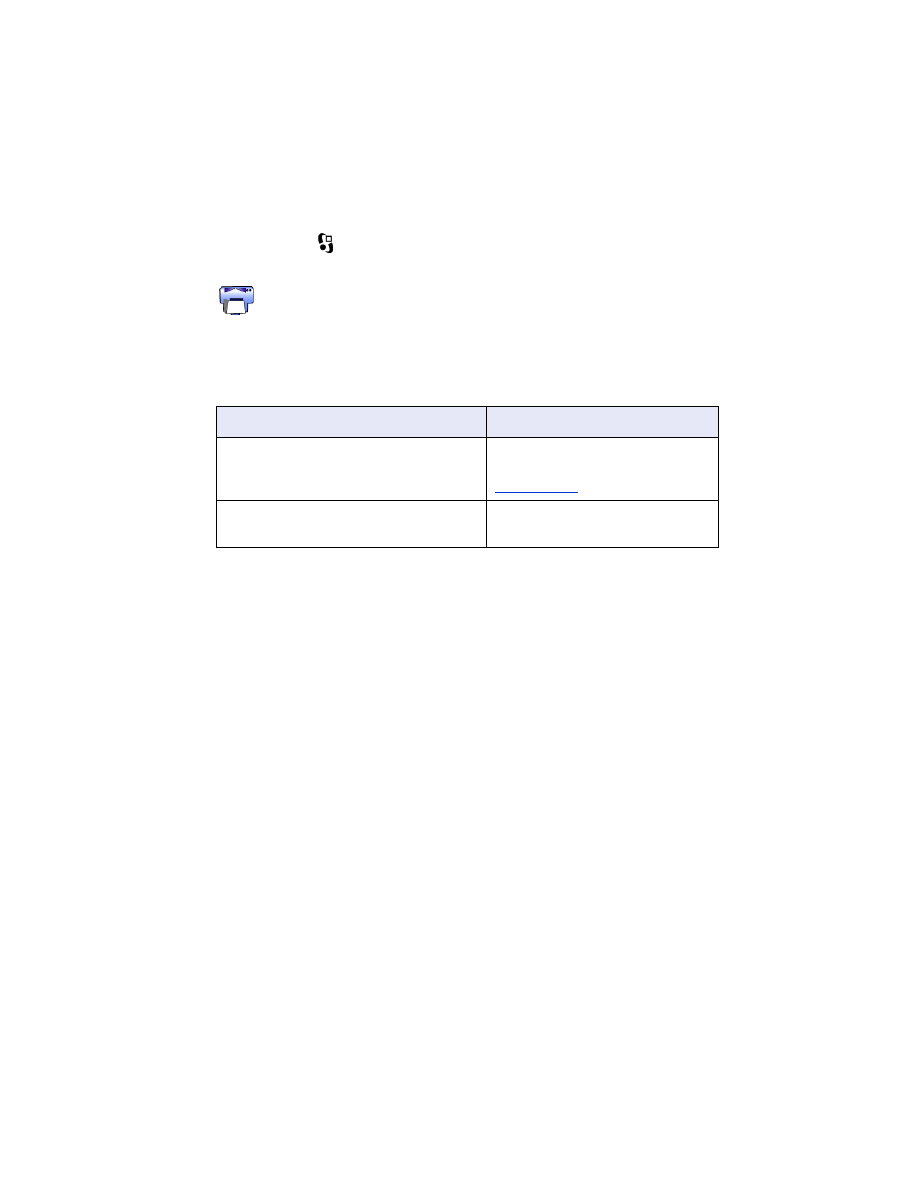
56
printing a note
Follow these steps to print a note:
1. Press the
Menu
key to open the phone’s
Main
Menu
.
2. Scroll to and select the
icon.
3. Select
Notes
.
4. Select the note you want to print.
5. Select
Options
>
, then do one of the following:
if...
then...
More than one printer is discovered
Select the appropriate printer.
You can identify the printer by its
device name
.
The desired printer is not discovered
Select
Options
>
Find Printers
,
then select the printer.
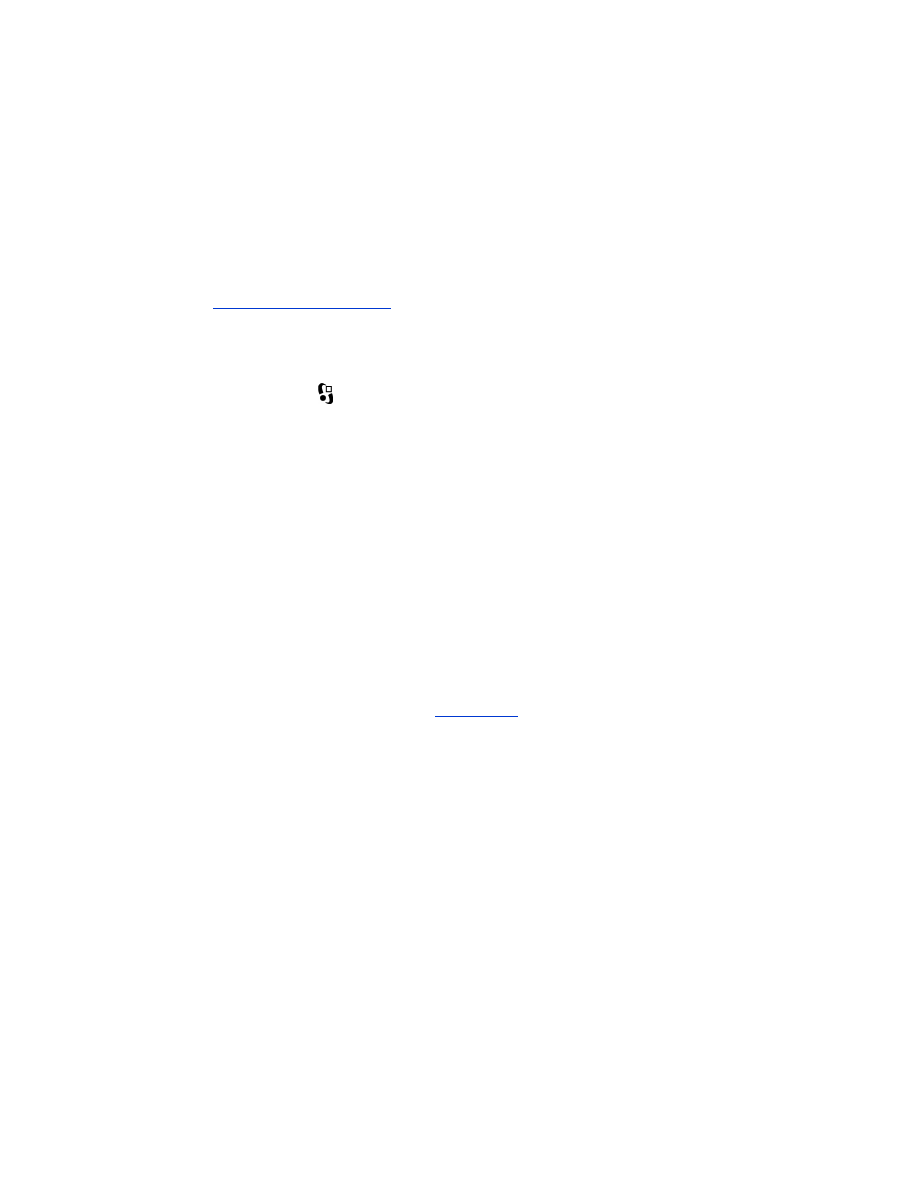
57
Bluetooth Send
Bluetooth Send is a feature included with your mobile phone. It is not an application
developed by HP.
Bluetooth Send prints unformatted text and images. For example, Bluetooth Send can
only print one calendar item and not a full day. For formatted text and images, use
the
Mobile Printing Application
.
Before following these steps, verify that the printer is powered on and idle. If the
printer is off or busy, it will not print your file.
Follow these steps to print a file with Bluetooth Send:
1. Press the
Menu
key to open the phone’s
Main
Menu
.
2. Scroll to and select one of the following:
• Contacts
• Calendar
• Images
• To Do List
• Extras > Notes
The screen for the selected option appears.
3. Select the file to print.
The method for selecting the file varies by the type of file. See the phone’s user
guide for more information.
4. Select
Options
.
5. Select
Send
, then select
Via Bluetooth
.
6. Select the appropriate printer.
You can identify the printer by its
device name
.

58