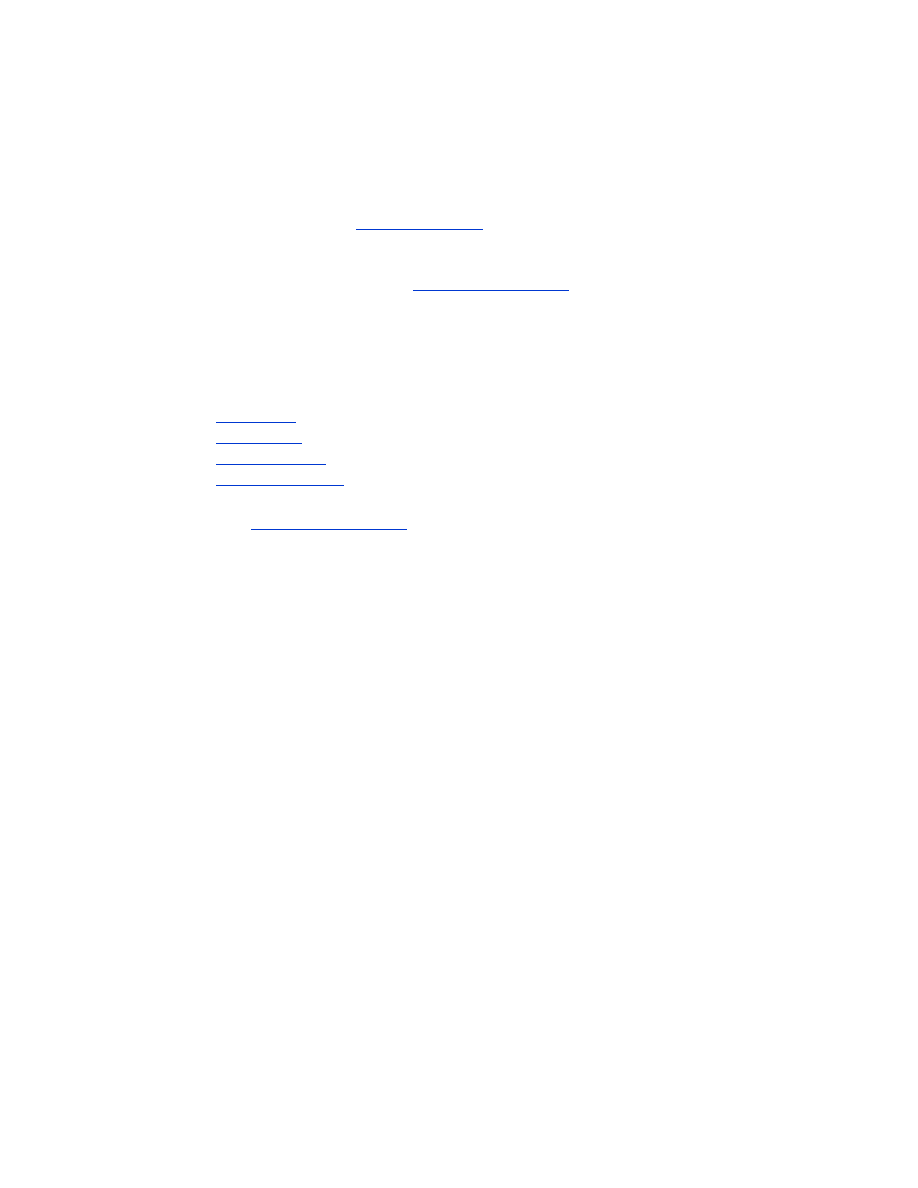
access modes
Access modes determine the level of access that Bluetooth wireless technology
enabled devices have to the printer.
The printer has four access modes:
•
public mode
•
private mode
•
turn off Bluetooth
•
encryption required
To set the access mode for the printer, use the Configure Wireless Settings dialog
box. See
change wireless settings
on page 73.
public mode
When the printer is in Public Mode:
•
Any Bluetooth wireless technology enabled device within range can discover
the printer.
•
The Bluetooth LED light is on.
private mode
When the printer is in Private Mode:
•
Only devices that have stored its Bluetooth device address can discover it.
•
The Bluetooth LED light is off when the printer is idle.
•
You can put the printer in a temporary Public Mode by pressing and holding
down the
Power
button until the Bluetooth LED light flashes. The printer returns to
Private Mode after 1 minute.
turn off Bluetooth
When the printer’s Bluetooth feature is turned off:
•
The printer cannot be discovered by other Bluetooth wireless technology
enabled devices.
•
The Bluetooth LED light is off when the printer is idle.
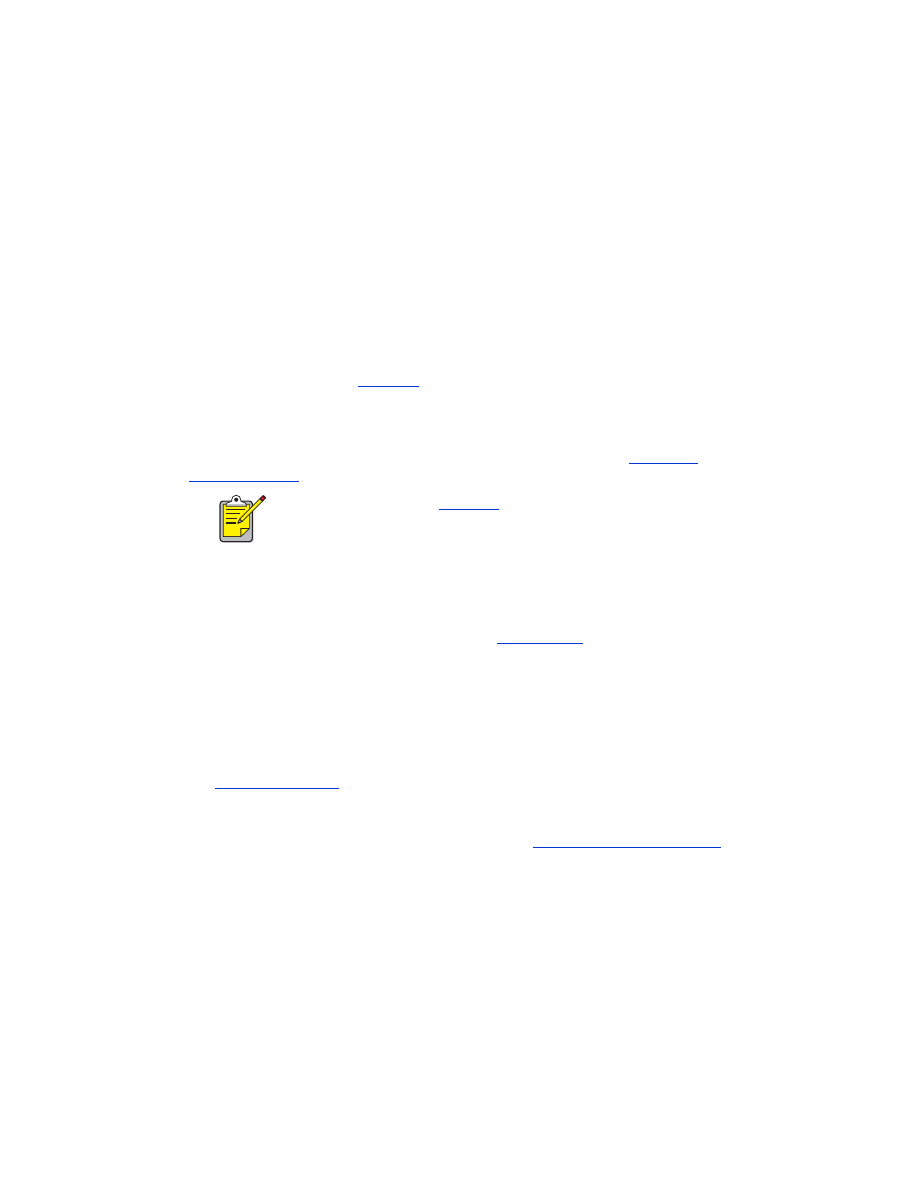
71
•
You can put the printer in a temporary Public Mode by pressing and holding
down the
Power
button until the Bluetooth LED light flashes. The printer returns to
Private Mode after 1 minute.
encryption required
The printer can be set to require encryption when it receives data over a Bluetooth
wireless connection.
When the Ecryption Required option is selected, the printer requires that:
•
All data sent over a Bluetooth wireless connection is encrypted.
•
All users must enter a
PIN code
the first time they print.
authentication required
Authentication provides a way of verifying a Bluetooth device. Authentication is
automatically enabled when Encryption Required is checked on the
Configure
Wireless Settings
dialog box.